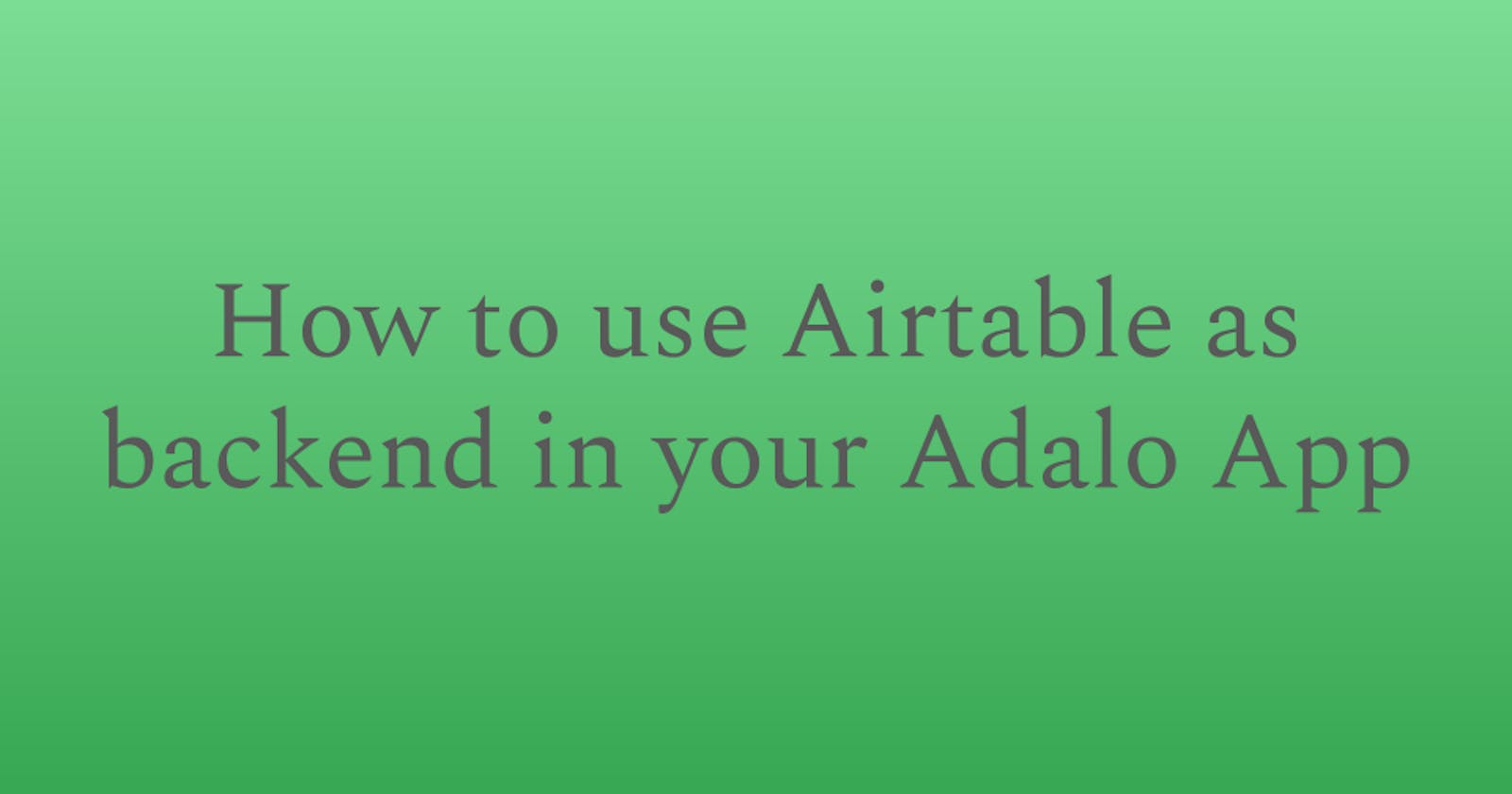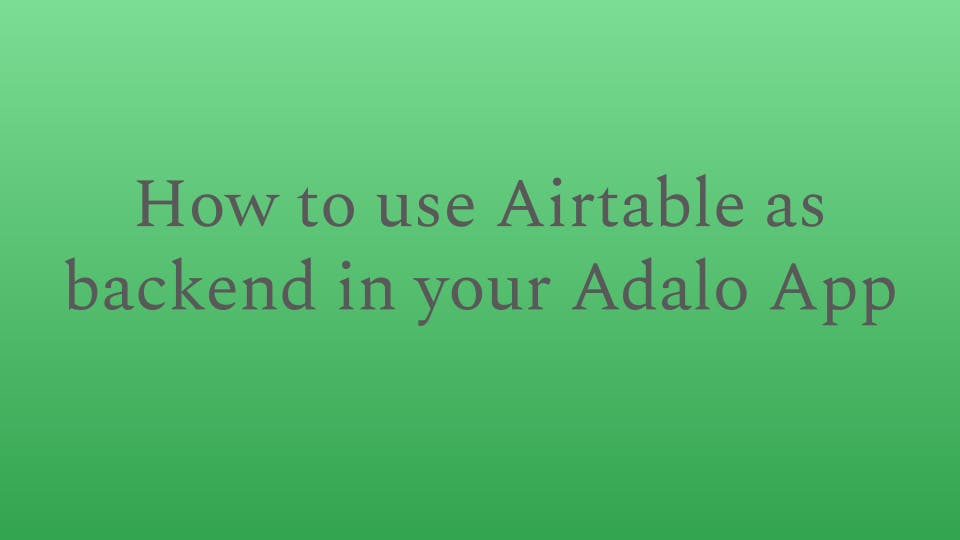
What is Airtable?
Airtable is an easy-to-use platform for creating relational databases.
The user interface is simple spreadsheet-like, colorful, friendly and allows anyone to create a database in minutes. You can create databases like employee directories, product catalogs, etc.
Airtable provides an API for every base (i.e., database), table, or views you create, which can be accessed by other applications to interact with your data in Airtable.
Why use Airtable as a backend in your Adalo App?
You should consider using Airtable as the backend for your App in Adalo if:
- Your data is already in the Airtable database, and you would like to use it in your Adalo App.
You're looking to have ownership and control over your data.
You're looking to leverage the automation capabilities provided by Airtable. (ex: trigger an email automatically when a new record is created or updated)
- You're looking for complex data types which are currently not supported by Adalo.
What is Adalo?
Adalo is a no-code app development platform that enables you to build an app without writing a single line code.
You can publish the App to the web or in App Store and Play Store without writing code.
If you're new to no-code, check out the post on Beginner's guide to No-Code.
Creating your Airtable Base
Creating a table in Airtable
First, create your tables in the Airtable. In this post, we'll be working with a fictitious employee directory.
Accessing your Airtable database API
Once your Airtable base is ready, the next step is to access the API documentation.
Follow these steps to access the Airtable API:
- Click on Help (?) on the top right
Click on API Documentation
Select the Table
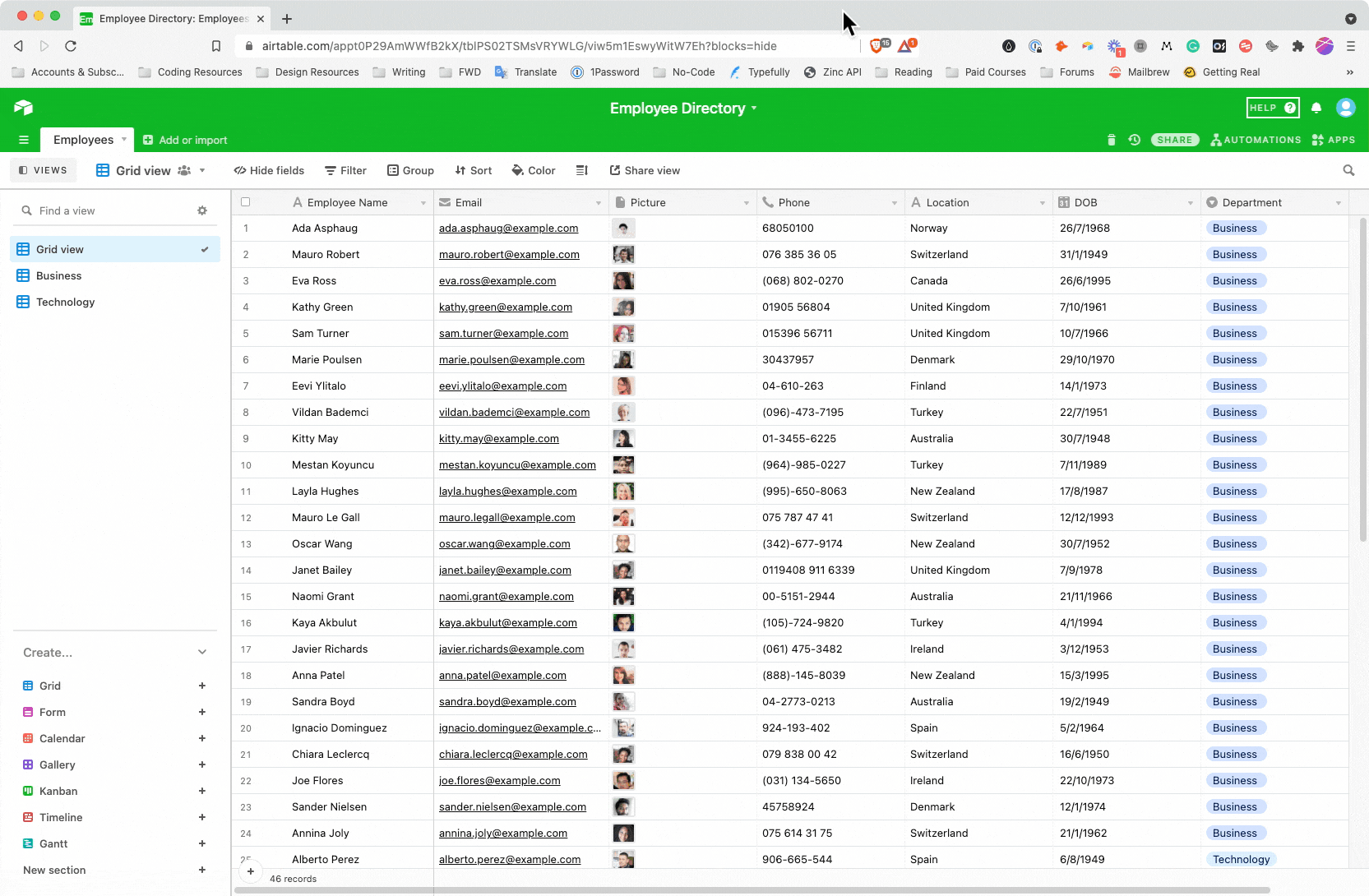
Once you have access to the API documentation, head to Adalo to set up the integration.
Connecting Airtable API to your Adalo App
Here are the steps to connect your Airtable base to Adalo as external collections using API.
Displaying the Airtable data in Adalo.
Once you have the external collections set up in Adalo, the next step is to access the data in your App.
You need to add a list to your Adalo App and provide the external collection (i.e., Employee Collections) as the source data to access the data.
Filtering the Airtable API results in Adalo
There are 2 ways of filtering the Airtable data in Adalo.
Filter by View
Filtering the results by creating views in Airtable will help get the filtered results from the source without dynamically doing it in Adalo.
A drawback with this approach is you'll need to create a view for each filter and set up an external collection for every filtered view.
This approach works best if:
you have limited filters in your collection. (ex: If you want to show whether an employee is "Active/Inactive," in this case, the filters are limited to 2)
You need multiple filters applied in your results (Filter By Formula doesn't support various filters)
Filter results by views in Airtable:
Using the filtered view collection in Airtable
To get the filtered results by a view, add the query parameters in your URL while setting up the external collection, as shown in the image below. (i.e., ?view=yourViewName)
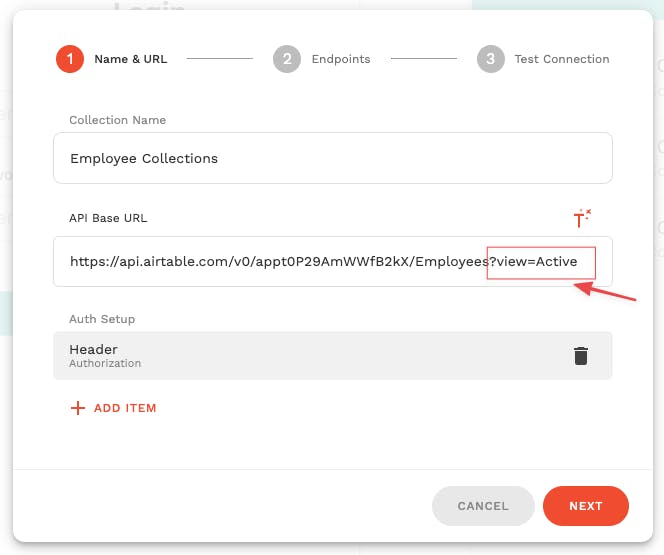
Filter by Formula
Filter by formula helps to dynamically filter the data in your Adalo App.
Airtable allows to filter the results using "filterByFormula" in the query parameters.
If you want to filter the results where employee status is active, you'll be the following formula:
{Status} ='Active'
Value in the curly braces {} is the field name in Airtable & value in the single quotes is filter value.
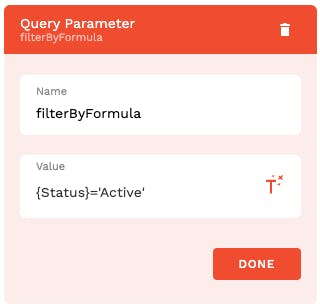
Setting up filters in Adalo (filterByFormula)
Other most-used formulas in Airtable include:
AND({field1}='value',{field2}='value')
OR({Field 1}='value', {Field 2}='value')
NOT({Total} = 0)
for the full list of formulae, you can refer to the Airtable Formula Reference
Sorting the Airtable results in Adalo
Airtable requires sorting parameters to be passed in as query parameters in the URL.
Each sort object must have a
fieldkey specifying the name of the field to sort on, and an optionaldirectionkey that is either"asc"or"desc". The default direction is"asc".
sort[0][field]=Employee Name
sort[0][direction]=desc (optional, default direction is ascending)
Rate limits in Airtable
The API is limited to 5 requests per second per base. If you exceed this rate, you will receive a 429 status code and will need to wait 30 seconds before subsequent requests will succeed.
Airtable recommends using a caching proxy for higher limits.
If you anticipate a higher read volume, we recommend using a caching proxy. This rate limit is the same for all plans and increased limits are not currently available.
You can use services like NoCodeAPI to bypass the rate limits.
NoCodeAPI also allows you to fetch more than 100 records in a single call which is currently a limitation by Airtable.